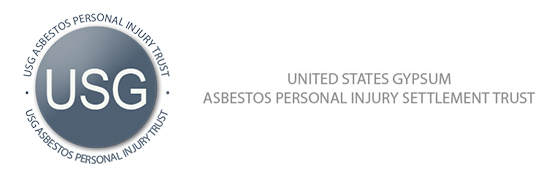Login and Account Access
You are having trouble logging in and have received the “Failed Login” message:
- Your account may have become disabled. This occurs after three unsuccessful login attempts with an incorrect password.
- Contact your Firm Administrator to enable your account. If you are the Firm Administrator, contact the trust and we will enable your account.
- The password you are entering may be incorrect.
- Contact your Firm Administrator to reset your password. If you are the Firm Administrator, contact the Trust and we will enable your account.
An error message stating “Please request access to one or more Trusts from your administrator” is received after logging in:
- Your Firm Administrator created your account without assigning you access to the Trust.
- Contact your Firm Administrator to assign access to the desired trust(s).
The total number of claims on the summary screen equals zero:
- You may not have access to claims for any attorney(s) at your firm.
- Contact your Firm Administrator to assign you access to the desired attorney(s).
Filing a Claim
Saving a claim prior to submitting it:
- If you would like to temporarily discontinue working on a claim prior to submitting it, you can save the claim as a draft and continue working on it at a later time.
- Proceed to the Finish Claim page and click the “Save Draft” button.
To delete a claim before it is submitted:
- You can delete a draft claim if you choose not to submit it by going to the “Finish Claim” page and clicking the “Cancel” button.
- This will delete the claim without submitting it.
Avoid Intake deficiencies:
- Make sure your claim is complete prior to submission.
- If you do not have all of the necessary information available at the time of submission, you may choose to save the claim as a draft and submit it at a later time.
If the injured party is deceased:
- Be sure to select “No” to Question 5 on Part 1 of the claim form and complete Question 6 to include the date of death. Also, enter all personal representative information.
- Upload or fax all of the necessary documentation from the Documents page.